|
|
[ < ]
[ Help Home ]
[ > ]
Working with your collaborators - Group Strategy and Sharing Mechanism
- Overview

Biologists often need to share their analysis data, interested literature and working experience with partners working on the same project.
In order to facilitate the collaboration within research group, WebLab provides sharing and group mechanism.
Group member can almost share everything he/she has on WebLab to each other conveniently.
- Group - You¡¯re Not Alone

- WebLab Group Mechanism

Group is a set of users. Every registered user can click My Group to view his/her group status on WebLab.
You can both check the detailed information for the group you have created (in upper pink box) and the group you have attended(in bottom green box).
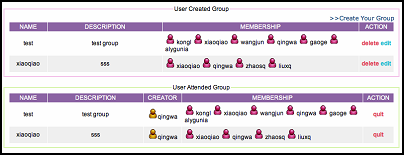 [+] Enlarge the image
[+] Enlarge the image
- Create Group

Every registered user has the privilege to create his/her own group and then manage it. You can click "Create Your Group" button to enter the group construction page.
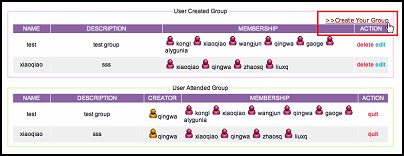 [+] Enlarge the image
[+] Enlarge the image
Please follow next three steps to create your own group:
- Provide the basic information for the group: including group name and a brief description for the group.
- Finish the group membership: You can enter one user's WebLab account name at a time and then click the "add" button to put it in the "Member List".
You can modify the member list dynamically during the group construction. However, please note that you can not create a group having more than 15 members.
Note: Please remember to add yourself to the group if you want to enjoy the data and knowledge shared in this group.
- Click the "Save Group" button to finish the group construction process.
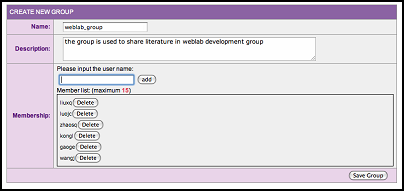 [+] Enlarge the image
[+] Enlarge the image
- Group Operation

- As the administrator of the group you have created, you can either click the "delete" button to cancel the corresponding group organism,
or click the "edit" button to adjust the group basic information and the group membership.
- If you find the group you have joined is boring, certainly you can click the "quit" button to get out of the group.
Note: The group operation will also change the data and knowledge sharing information in WebLab system.
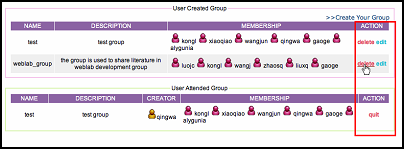 [+] Enlarge the image
[+] Enlarge the image
- Sharing - Do Not Re-invent the Wheel

- Sharing Data, Literature and MetaPackage

- Overview

The share model for Data, Literature and MetaPackage is based on reference share. Only one copy exists and the reference is recoded in database. All changes on the shared content will be seen by the donator and accepter simultaneously.
- How to Share Data, Literature and MetaPackage

You can select any directory in My Data, My Literature or My MetaPackage and then click the "share" button to begin the sharing process.
Note: You can share neither root directory nor imported directory.
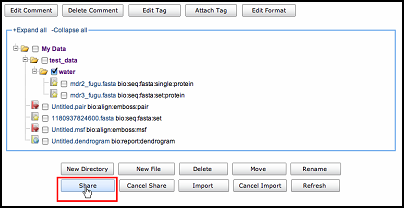 [+] Enlarge the image
[+] Enlarge the image
The selected directory can be set for sharing with another user or a group you have attended in either "read only" or "read and write" mode.
- Read only privilege permits the authorized user to read data but not to modify file content or write file to sharing directory.
- Read and write privilege permits the authorized user to read and modify all data in the specified directory and add new data files in the directory.
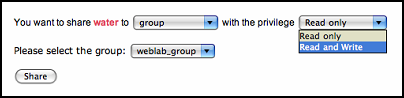 [+] Enlarge the image
[+] Enlarge the image
The shared directory will be marked using different colors according to the sharing granularity:
- Shared to a single user
- Shared to a whole group
- Shared both to a single user and a group
If you want to stop the sharing, just click the "Cancel Share" button.
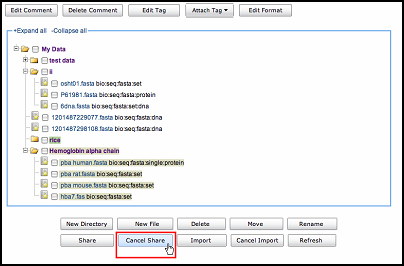 [+] Enlarge the image
[+] Enlarge the image
You can get all the information for the data you have shared. Click the corresponding "cancel share" button to stop this sharing.
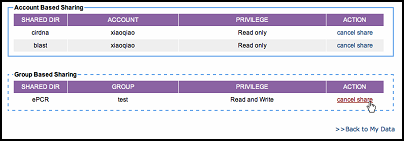 [+] Enlarge the image
[+] Enlarge the image
- How to Import Data, Literature and MetaPackage

When knowing that somebody has already shared something to you or to the group you belong to, you can click the "import" button to check these sharing information related to you.
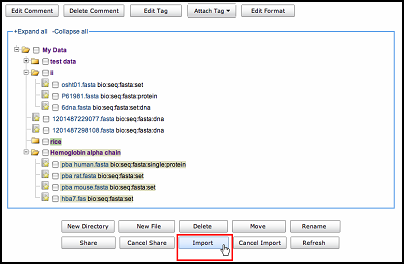 [+] Enlarge the image
[+] Enlarge the image
You can get detailed information about all the sharing related to you on WebLab; and then you can select anything you are interested to import.
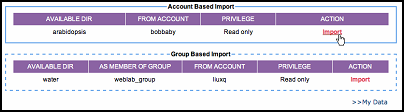 [+] Enlarge the image
[+] Enlarge the image
The imported directory will be marked using different colors according to the sharing granularity and priviledge.
- Imported a directory shared to a single user with the privilege "read only".
- Imported a directory shared to a single user with the privilege "read and write".
- Imported a directory shared to a group with the privilege "read only".
- Imported a directory shared to a group with the privilege "read and write".
Note: For MetaPackage£¬ you can find the imported resource in "My MetaPackage" space but also in the submitting page of programs being able to take the MetaPackage as input.
- Sharing the Knowledge: Distribute the Workflow

- Overview

Workflow sharing mechanism is relatively different from the sharing mechanism for Data, Literature and MetaPackage.
- Workflow's sharing is based on single workflow(macro or protocol) rather than a directory.
- For the reason that WebLab provides recursive workflow design, in order to avoid affecting the execution of donator's recursive workflow, WebLab uses "distribute" instead of "sharing".
Workflow distribution means that once a workflow is imported by some user, the accepter gets another copy of the workflow. He/She can do any modification on the workflow rather than change the original copy.
- How to Distribute Workflow

Registered user can select any self-defined or imported workflow to distribute.
 [+] Enlarge the image
[+] Enlarge the image
The selected workflows can be set for sharing with another user or a group you have attended.
Note: There is no privilege option for workflow distribution.
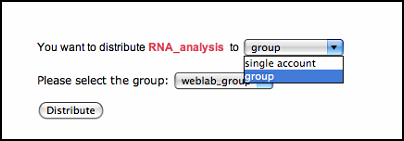 [+] Enlarge the image
[+] Enlarge the image
The distributed workflow will be marked using different colors according to the distributing granularity:
- Shared to a single user
- Shared to a whole group
- Shared both to a single user and a group
If you want to stop the distributing, just click the "Cancel Distribute Macro"/"Cancel Distribute Protocol" button.
 [+] Enlarge the image
[+] Enlarge the image
You can get all the information for the workflow you have distributed. Clicking the corresponding "cancel distribute" button to stop this distribution.
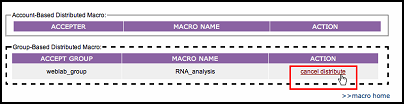 [+] Enlarge the image
[+] Enlarge the image
- How to Import Workflow

When knowing that somebody has already distribute workflow to you or to the group you belong to, you can click the "Import Macros"/"Import Protocols" button to check all the distribution information related to you.
 [+] Enlarge the image
[+] Enlarge the image
You can get detailed information about all the distribution related to you on WebLab; and then you can select anything you are interested to import.
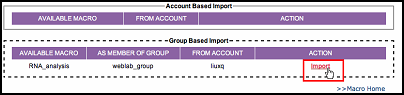 [+] Enlarge the image
[+] Enlarge the image
Once you have already imported the workflow, it is totally same as other workflows defined by yourself. You can edit it, delete it and even distribute it again.
[ < ]
[ Help Home ]
|

